Returnil Virtual System is a software that be able to protect your computer from unwanted changes e.g. computer virus, Trojan, etc. So it can keep your computer clean and safe from those threats. It’s different from other protection software that need frequent update such as antivirus or antispyware.
Monday, June 22, 2009
Returnil Virtual System 2008 Personal Edition
Returnil Virtual System is a software that be able to protect your computer from unwanted changes e.g. computer virus, Trojan, etc. So it can keep your computer clean and safe from those threats. It’s different from other protection software that need frequent update such as antivirus or antispyware.
Sunday, June 7, 2009
FlexTk Express – A Full Featured File Manager
FlexTk Express maybe not the best file manager you can find but it offers many features that no other file manager have. Here’s some feature that FlexTk Express has:
1. File Searching
You can search for files with matching criteria (by category, types, tag, attributes, filename, path, etc.). This feature is very unique because it offers more than 15 searching criteria so you can accurately find the files you want.
2. Files & Directory Synchronization
This feature can be used to sync files and directory from one to another directory.
3. File Classification
This feature can be used to classify the files by its type (images, archive, movies, temporary, music, etc.) so you can know every files you have by its type.
4. Storage Utilization Analysis
This feature will analyze used space in your drives so you can know which files that take much space or which files that take less space. The analysis is shown in percentage.
5. Find Duplicate Files
This feature can be used to find duplicate files in your drive so you can save more space by deleting the duplicates.
6. Drive Clean Up
This feature can be used to clean up the unused files (cookies, temporary files, deleted files, etc.) so you can free up more space.
Read more...
AntiFreeze - Emergency Task Manager
Sometimes you may find that your computer locks up or become not responding. Then you may hit Ctrl + Alt + Del button to bring up Windows Task Manager to end the program that is not responding. Sometimes your computer doesn’t respond to your Ctrl + Alt + Del button so you cannot end the unresponsive program then you desperately press the reset button.
AntiFreeze is an emergency task manager that may help you recover your system from not responding state. It can be used as the last recourse before you decided to press the reset button so you can save your work. To use the AntiFreeze just hit Ctrl+Win+Alt+Home and all of the program that currently running in your computer will be suspended and you can end the unresponsive program and recover your system. AntiFreeze is not guaranteed to work in all condition but it’s a better solution than Windows Task Manager to recover your system.
Read more...
Tuesday, April 28, 2009
Manage You Daily Task With Essential PIM

EssentialPIM is free personal information manager that can store, manage and encrypt data: day/week/month/year schedules, to do lists for keeping all your tasks up-to-date, notes (pictures, tables, any formatted text) and contacts. Offers Rijndael 128-bit encryption for protecting your database, MS Outlook import/export, Windows Address Book import/export, search capabilities, versatile print features and adjustable contacts storage with unlimited number of fields. You can download EssentialPIM here (http://www.essentialpim.com)
Here’s some EssentialPIM features :
• EPIM Today (for viewing your today activity)
• Schedule management (day/week/month/year)
• To-do list
• Contacts
• Notes
• Keyboard Shortcut
• Database autosave
• Backup feature
• Export and import HTML, RTF, CSV, TXT and TreePad
• Export and import from and to another program
• Database encryption with AES 128-bit key
• Multilanguage support
• Trash management ( for keeping your old tasks :) ) Read more...
Friday, April 10, 2009
No$GBA: Nintendo DS Emulator for PC
Even that No$GBA is the most compatible emulator for Nintendo DS, it still lack of viewing convenience. The window is relatively small for monitor with high resolution (1027 x 768 >>), but you can use some additional tools to make the window look bigger with zooming tools such as NO$MOOZ, NO$Zoomer, NO$GBA2X, myZoom, NOZ and NDS2xGL2. (just go googling to find it….)
No$GBA still have no support for window rotation. Window rotation sometime needed for some games that are left-to-right oriented (normally Nintendo DS games are top-down oriented).
For you information, both iDeaS and DeSmuME already support window zooming and window rotation so you don’t have to use additional tools for these emulator.
WSSC (Windows System Control Center) ~ Tools for Hardcore Windows User ~
WSSC (Windows System Control Center) is actually only a front-end (launcher) for popular Systeminternals Suite and Nirsoft Utilities. Both Systeminternals Suite and Nirsoft Utilities are collection of windows utilites that are useful for windows advance user or system administrator. It’s free for download and you can download it here:
Since WSCC is only a front-end (launcher), it means that you have to download the tools first from the author website but you can also download the tools that you want to use directly in the WSCC window.
The advantage for using WSCC is that you can use systeminternals and nirsoft programs in categorized view (Process Utilites, Security Utilites ,etc.) so you’ll be able to find the tool you need easily. There’s also a built in search tool for your convenient.
Integrating Systeminternals Suite and Nirsoft Utilities with WSCC
After downloading the tools you have to integrate it first for use with WSSC. Here’s the steps :
1. Open the Options Window
- Click the Option button on the upper-right WSCC window.
2. Setting the Systemintenals and Nirsoft utilites location
- Click the software tab
- Browse for Systemintenals and Nirsoft utilites location on harddisk
Adding programs that are not yet downloaded
Just click the program name you want to download then the tools will be downloaded directly from the author’s website.
Searching for the Programs you need
Use the search tool provided in the WSCC window.
FORMAT FACTORY
Supported convert to file extension:
- Video
MP4 | 3GP | AVI | WMV | MPG | VOB | FLV | SWF
- Audio
MP3 | WMA | FLAC | AAC | MMF |AMR | M4A | M4R | OGG | MP2 | WAV
- Picture
JPG | PNG | BMP | GIF | TIF | PCX | TGA
Additional tools that are provided by Format Factory:
- ROM Device\DVD\CD\ISO
- DVD to Video File
- Music CD to Audio File
- DVD/CD to ISO/CSO
- ISO <--> CSO
- Video Merge
- Media File Info
Read more...
Tuesday, March 10, 2009
LINGOES TRANSLATOR ~A FREE DICTIONARY~
Lingoes is a free language translator software. It support many collection of free dictionary and support online translation via google translate, yahoo translate and other online translation resources. Branded dictionaries, thesaurus and encyclopedias are also provided free for download on Lingoes website. You can download Lingoes here
Features :
1. Translation over 80 languages
2. Capture word on screen for direct translation
3. Text to speech support
4. Free dictionaries and encyclopedias (Cambridge, Wordnet, Meriam-Webster, Oxford, etc)
5. Integrated small application (appendices)
Here’s the basic manual for using Lingoes
1. Translating a single word
Just type the text you want to translate on the text area on top of Lingoes window and hit enter.
2. Translating a paragraph
1. Click the Text Translation button on the right panel
2. Type or paste the paragraph you want to translate
3. Choose the translation engine (google, yahoo, etc)
4. Choose the translation direction (English => Japanese)
5. Click Translate
Notes:
Make sure that you’re connected to the internet for translation to work
3. Capture word on screen
1. Select the word you want to translate
2. Press Ctrl + Right click (default)
3. The translation result then will pop-out on the window
4. Installing new dictionaries
1. Click the guide tab (the second tab on the left side of lingoes)
2. Click dictionaries
3. Click Install From Lingoes or click Install if you already downloaded one
Read more...
Thursday, February 12, 2009
PC VIRTUALIZATION USING VIRTUALBOX (Part 2 of 2)
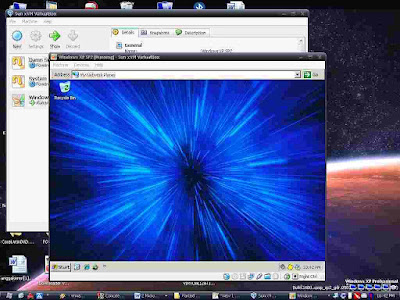
In this lesson we’ll try to install Windows XP in Virtual PC environment. Here’s the requirement for doing this tutorial:
1. A PC with VirtualBox installed and configured for Windows XP (if you don’t know how to do this, please follow this link)
2. A Windows XP Original CD
3. A snack, maybe……
Ok everybody, fasten your seatbelt and let the show begin…..
1. A New Beginning
- Open your VirtualBox main window
- Insert your Windows XP installation CD into CD Drive
- Start your WindowsXP Virtual Machine by hitting Start button
- If you received a notification about no bootable medium in your Virtual PC, click Devices menu > Mount CD/DVD-Rom > Host Drive (Your CD Drive:) then click Machine > Reset or Right Ctrl + R
2. A Good Start
- If everything goes right, you will see the Windows Setup window
- If you are ready for installing Windows, hit ENTER on your keyboard
- Select the partition you want to install Windows
- Follow the rest of Windows installation then restart your computer when asked
3. Adding Supplement for Your New Windows XP
- You’ll need to install VirtualBox Guest Addition for enabling advance features for your guest OS
- On Windowed mode, click Devices > Install Guest Additions
- The Guest Addition window will now appear, if not please run it manually from My Computer > CD Drive
- Follow the installation instruction, restart your computer when asked
4. Testing your Brand New Windows XP
- Try switching to Fullscreen Mode by pressing Right Ctrl + F
- Try Seamless Mode by pressing Right Ctrl + L. You’ll see the window that are displayed within virtual machine will appear side by side next to the window of your host.
- Try saving snapshot for your virtual machine, you can save state your current virtual machine state and revert it back to original state when needed. On the VirtualBox main window click Snapshots tab > Click Take Snapshot button (the button with camera icon). To revert it back to original state click “Revert to Current Snapshot”
Notes:
- Press Right Ctrl on your keyboard if you want to get control of your mouse back from virtual machine window.
- Press Right Ctrl + L for activating Seamless Mode. In this mode you can have your virtual machine window appear side by side next to window of your host. (This mode only available if you already installed the VirtualBox Guest Addition)
- Installed RAM will be spared for the virtual machine so make sure your host operating system still have enough RAM for running properly or your virtual machine will be halted or maybe both of them will be crashed.
- You can manage your current Virtual Hard Disk, CD/DVD Image and Floppy Image by clicking File > Virtual Media Manager on VirtualBox main GUI.
- Don’t forget to install Guest Additions for your guest operating system otherwise your guest operating system wont work properly. (It will install mouse, VGA and sound driver for your guest OS).
This article concluded our tutorial of PC Virtualization Software. That’s all for now, see you on the next tutorial in my headquarters. I really appreciate if you spent your little time for leaving comments or maybe suggestion for me. Sorry for my bad English. ^-^
Read more...
Monday, February 9, 2009
PC VIRTUALIZATION USING VIRTUALBOX (Part 1 of 2)
VirtualBox is one of PC Virtualization software. It’s free, run in many host operating system [Windows, Linux, Apple Mac OS and Solaris] and support many guest operating system [DOS, Windows, Linux, BS and OS/2]. You can download it here.
In this article I’ll show you how to install a Windows operating system on your current Windows operating system (If you’re using Microsoft Windows) using VirtualBox. This first part of the tutorial will assist you in setting up a new virtual machine for your guest operating system.
1. Creating a New Virtual Machine (VM)
- Click Start > Programs > Sun xVM VirtualBox > VirtualBox
- Click New > Next
- Type the VM name
- Choose the Guest OS Type
- Click Next
2. Allocating RAM for your VM
- Move the slider as needed (Min. 128 MB for Windows XP)
- Click Next
Notes: Choose this setting carefully, make sure that the allocated RAM for your VM not exceeding your installed RAM.
3. Specifying a Virtual Hard Disk for your VM
- Click New
- Click Next
- Choose Fixed-size storage (recommended for better performance)
- Click Next
- Set the location of the Virtual Disk
- Specify the Virtual Disk size (Min. 1.5 GB for Windows XP)
- Click Next
- Click Finish,
- Proceed to next step by clicking Next then Finish
4. Advance Setting and Tweaks for your VM
- Click Setting on the main VirtualBox window (you will see the settings for your current VM)
- Tweaks
\\ On General > Basic Tab
> Specify the Video Memory Size (optional)
> Enable 3D Acceleration
\\ On Hard Disks Tab
> Enable SATA Controller
> Choose SATA Port 0 for your current Hard Disk
> Add new Virtual Disk for your secondary storage (optional)
\\ On CD/DVD Rom Tab
> Check Mount CD/DVD Drive
> Specify your Windows XP installation CD location (ISO Image or Host Drive) – this is will be used when installing guest operating system
\\ On Floppy Drive Tab
> Check Mount Floppy Drive (optional)
\\ On Audio Tab
> Check Enable Audio (for audio output support)
> Choose Windows DirectSound (enable audio)
> Choose Audio Controller
\\ On Network Tab
> Check Enable Network Adapter (for communicating with outside world ^_^).
> Check Cable Connected (plugged)
\\ On Serial Ports Tab
> Check Enable Serial Port (optional)
\\ On USB Tab
> Check Enable USB Controller
> Check Enable USB 2.0 (EHCI) Controller (for USB 2.0 support)
\\ On Shared Folders Tab
> Add new folder that you want to be shared with the guest operating system
- Click OK
5. Gentleman Start Your Engines!!
- Click Start to run your Brand New Virtual Machine
6. Installing Guest Operating System
- To be concluded …. [part 2]
The rest of tutorial will be concluded on the second part of this tutorial. That’s all for now, as always I hope this “short” explanation will be helpful for you. Don’t forget to leave comments okay? ^_^
WORKING WITH MULTIPLE DESKTOP
Deskpot is a virtual desktop utility. You can make a virtual desktop up to 20 desktops, switching between desktop, moving application from one to other desktop and assigning different wallpapers to each desktop. You can download Deskpot here.
Configuring Deskpot
1. The First Impression
- You can run Deskpot from Start Menu > Deskpot x.x > Deskpot x.x
(x.x = build number)
- Deskpot now will resident on the system tray
2. Configuring Deskpot Setting
- Right click on the Deskpot icon on the system tray
- Click Setting
- On the General tab, choose the number or desktop you want
- Check Start automatically with Windows (optional)
- Click Controls tab
- Choose the key combination for switching between desktop on the Switch desktop section
- Click Apply then OK
Notes: You can fine tune the settings to fulfill your needs. The settings above are the most used by me.
3. Configuring Desktop Appearance
- Right click on the Deskpot icon on the system tray
- Click Configure Desktops
- In this window you can assign different wallpaper and resolution for each desktop
- On the Properties tab, name your desktop and choose the desktop resolution you want
- On the Background tab, choose the wallpaper for current desktop
- On the Tools tab, you can hide desktop components and tweak the desktop appearance
- On the Start-Up, you can autorun an application when entering or exiting current desktop
4. Working with Multiple Desktop
- To switch between desktop, right click on the desktop icon on the system tray, choose the desktop you want to switch or you can use the hotkey that has been assigned in step 2
- To preview your desktops, right click on the desktop icon on the system tray, click Full-screen preview
- To move an application window to another desktop, right click on the application bar on the taskbar, choose Deskpot > Move > Desktop x
- To copy an application window to another desktop, right click on the application bar on the taskbar, choose Deskpot > Copy > Desktop x
Notes: You can also access this menu by right clicking the active window title. If the menu doesn’t appear, on the desktop setting window, click Appearance tab, give check on Add Deskpot entries to the system menus of all windows.
Okay, that’s all for now. As always, I hope this “short” explanation will be helpful for you. Don’t forget to leave comments okay? ^_^.
Tuesday, January 27, 2009
CATALOGING YOUR CD-DVD OR DISK COLLECTION
I would recommend VisualCD for CD/Disk cataloging because the features are complete enough for cataloging purposes and also the indexing speed is quick. InsdeCAT offers more features but the indexing speed is rather slow. OfflineCDBrowser (OCDB) lack in features and it’s can only be used to index your files structure but it’s the quickest of them all.
CD CATALOGING TUTORIAL USING VISUAL CD
Step 1. Run VisualCD from Start Menu
 |
| VisualCD GUI |
You know how to do this one…
Step 2. Configuring VisualCD
 |
| Configuring Visual CD |
- Click Options > Configuration
- Click Catalog tab
- Select the information you want to be indexed (ID3 Tag, Picture Information, etc.). If you include many options, it will slow down the indexing process. I recommend disabling some features to speed up indexing process.
- Click Apply then OK
Step 3. Begin cataloging your CD
 |
| Creating New Catalog |
- Insert the CD you want to be indexed in CD/DVD Drive (you don’t have to insert anything if you just want to index your hardisk contents)
- Click Files > New
- Browse for files you want to be indexed
- Insert the catalog filename
- Set the catalog location
- Set the volume label (e.g MyBackup001)
- Add the catalog description (e.g My First CD Catalog)
- Click OK
Step 4. Searching for files in the catalog
 |
| Searching Files in Catalog |
- Click Search > Files in Catalogs ..
- Type the information you want to find on Search Bar (e.g filename, ID3 Tags, etc.)
- If you want to include other catalog files, Click List > Add Catalog
- Set the Search Option (As needed)
- Click Seach Now
- View the Result in Search Results tab
Tips :
- You can update your catalog files by clicking Tools > Update Catalog ..
- You can password protect your catalog files by clicking Tools > Change Password
Okay, that’s all for now. As always, I hope this “short” explanation will be helpful for you. Don’t forget to leave comments okay? ^_^.
To translate this page in your language, click here
Untuk menterjemahkan halaman ini ke bahasa lain klik disini
Thursday, January 22, 2009
HARDDISK PARTITIONING USING PARTED MAGIC
Parted Magic is a special linux distro for disk management and partitioning. You may download it from here.
There is other Linux disk management and partitioning OS like System Rescue CD or GParted but Parted Magic is more user friendly and easy to use.
After downloading Parted Magic you will get an ISO file and you need to burn the ISO file using CD burning software e.g Nero , Ashampoo Burning Studio or Deepburner or you can make a Live USB Bootdisk using syslinux utility (included in Parted Magic ISO). You can extract the files from ISO file using Winrar or ISOBuster.
Screenshot 01 – Parted Magic Menu
Step-by-step harddisk partitioning using Parted Magic:
Step 1. Set Your First Boot to CD or USB Disk
Set your First Boot from BIOS to CD (if you’re using CD) or USB Disk (if you’re using Live USB Bootdisk).
Step 2. Parted Magic Startup Menu
Select “Default settings” for running Parted Magic on RAM/Ejects CD or select “Do not eject CD” if you don’t want to remove the CD when Parted Magic is running.
Step 3. Parted Magic GUI
Select Gparted from Menu or Parted Magic Desktop for starting the Gparted Partition Manager.
Step 4. Partitioning the Disk
ALERT!! - YOU HAVE BEEN WARNED !!
IT’S RECOMMENDED TO BACKUP YOUR IMPORTANT DATA BEFORE CONTINUING PARTITIONING THE DISK.
Screenshot 02 – Creating New Partition
- Select the disk that you want to be partitioned
- Click New
- Input the new size of the partition.
- Set the partition type (Logical or Primary Partition)
- Set the filesystem (FAT16, FAT32 or NTFS)
- Enter the label for the partition (optional)
- Click Add
- Follow the instruction above for remaining space of the harddisk
Notes: You have to make an Extended Partition if you want to make a Logical Partition.
Step 5. Executing Pending Operations
Screenshot 03 – Applying Pending Operations
- There will be pending operations on the bottom of the parted window. If you are ready to partition the disk, right click on the pending operations and click Apply All Operations.
Step 6. Finishing
- Make sure that every partition has been created successfully.
Screenshot 04 – List of Completed Operations
- Click close to close the notification window.
STOP PRESS
Extra Notes:
If you just want to resize or convert the existing partition on your harddisk, right click on the partition that you want to edit then click Resize/Move to resize/move your existing partition or click Format to to convert your partition to other filesystem. Just make sure that you backup your important data before doing this. Nobody knows if something bad happened to your data right? :p
Screenshot 05 – Resizing/Moving Existing Partition
Untuk menterjemahkan halaman ini ke bahasa lain klik disini



.jpg)




























